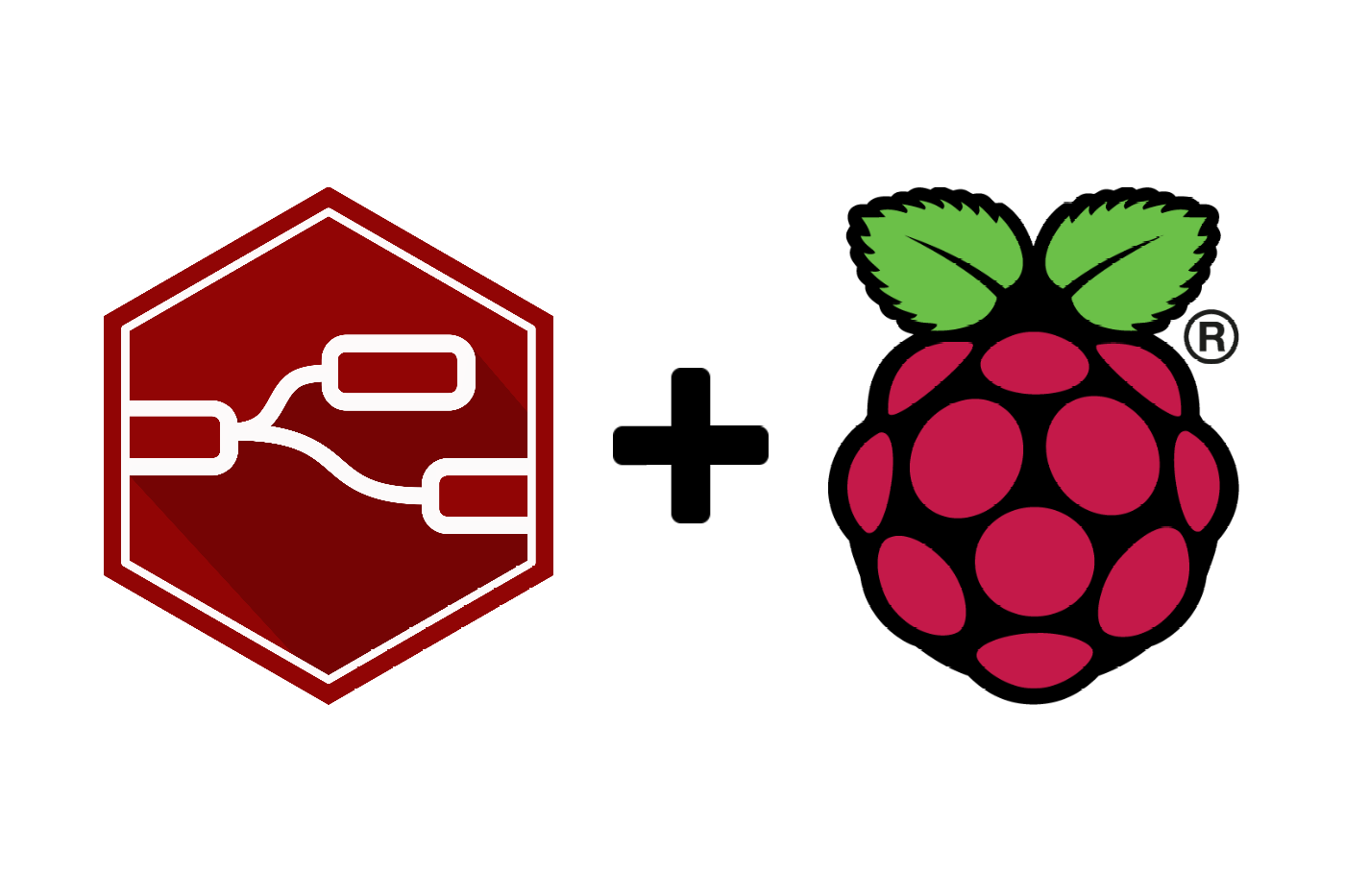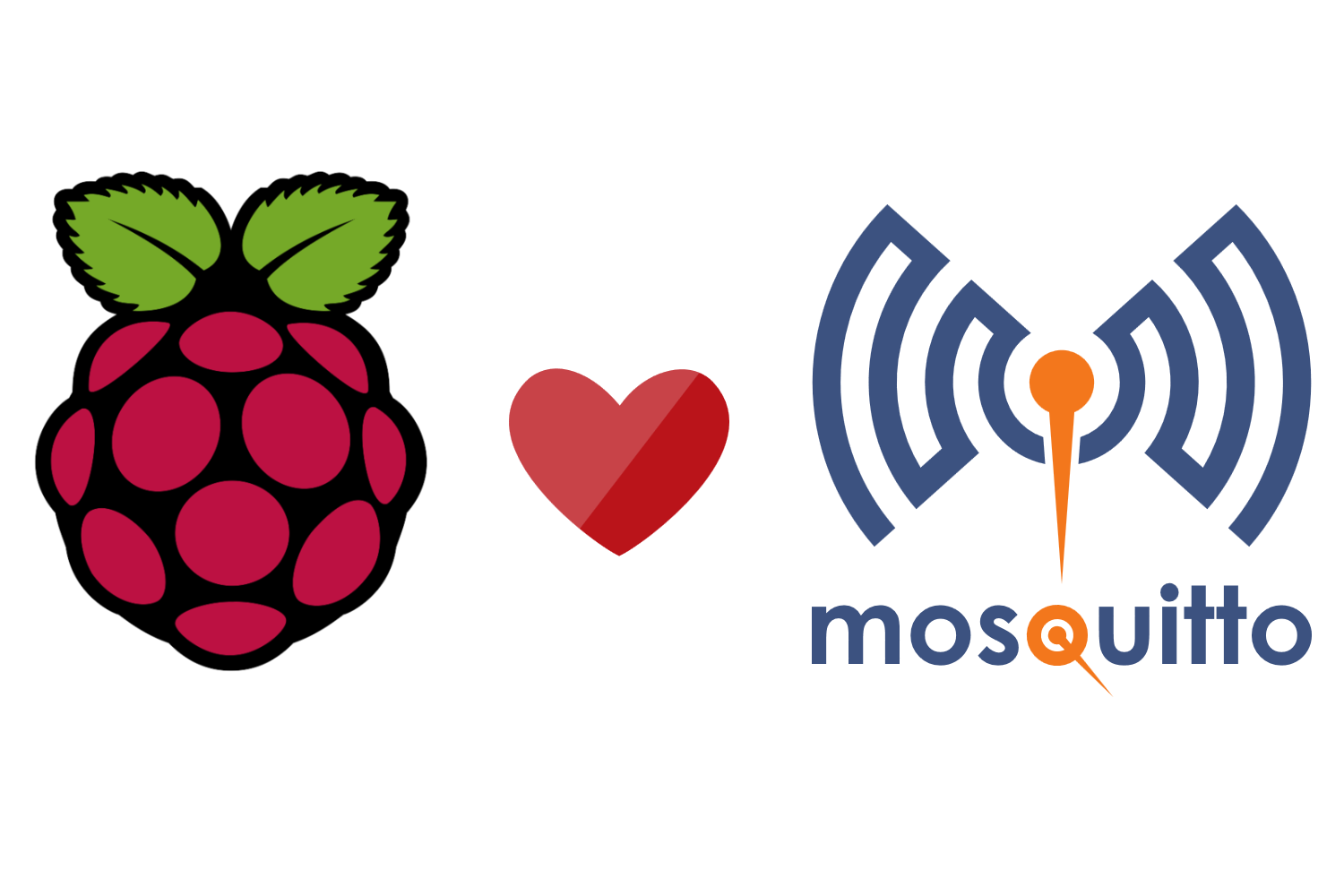I was setting up Docker on my Raspberry Pi since I wanted to run Home Assistant on top of it. I wanted to use docker-compose to manage the container, but the installation was not successful.
Category: "Raspberry Pi"
Or, How to Make Your Girlfriend Mad
Janne Kemppainen |Node-RED is such a versatile thing. Did you know that it can be even used to control a TV! Wouldn’t it be nice to be able to restrict viewing time or force the TV to shut down on school nights? In theory you could even create your own remote controller.
In this post I’ll show some examples that could inspire you to create your own flows. Even though the control nodes I am using are specific to Samsung TV’s you should be able to adapt these designs to other manufacturer’s models too.
Even if you don’t really want to manage your TV programmatically you should still learn how to actually create some (potentially) useful logic with Node-RED.
Node-RED is a super useful tool that lets you create integrations between hardware devices, APIs and online services. Everything happens inside a web UI where you can add function nodes and connect them graphically to create more complicated logic. This flow based programming approach makes Node-RED more accessible to beginners and faster to prototype with.
Node-RED runs on top of Node.js and there are many community-made libraries that you can import to your project to create complex flows. And if you know JavaScript you can write custom functions to suit your needs.
In this blog post we will go through installing Node-RED on a Raspberry Pi and the basics of creating logic flows.
In this post we will install and configure a MQTT broker called Mosquitto on a Raspberry Pi.
To follow this post you will need a Raspberry Pi with the Raspbian OS installed. You can check out my previous tutorial to install and configure the Pi before starting with Mosquitto.
In this blog post we will set up a Raspberry Pi home server and configure it to be accessible from the internet via SSH. You will also learn how to set up SSH forwarding so that you can access web pages that might be served in your private network without exposing them to the outside world.
Sure every other blog has instructions on installing Raspbian but I like to have an internal resource where to link to. This works as the “standard installation” for future blog posts.